Connecting your WordPress site to Code Snippets Cloud allows you to back up, syncronize, and manage your code snippets efficiently. Follow this simple three-step process to establish the connection:
Upgrade to a Pro Plan First
Before you begin, make sure you've purchased a Code Snippets Pro plan. Once you've upgraded, you'll receive access to the Pro plugin and your licence key
A video is worth more than a thousand words
Step 1: Setup your Cloud Account
- Visit Code Snippets Cloud
- Complete the sign up form (or use socials).
- Once your account is set up, log in.
Note that creating a Cloud account is necessary as it's separate from your Code Snippets Pro license account. Even though your Pro plan provides access to the plugin and its features, the Cloud account is an independent platform required to enable synchronization and cloud management of your snippets.
Step 2: Connect Your WordPress Site
Once your Cloud account is ready, you can connect it to your WordPress site. Here's how:
- Login to your WordPress admin dashboard.
- Navigate to the main Snippets page section.
- Click the cloud sync status on the right-hand site of the page. If it's showing as "Disconnected" (red dot), you're ready to connect.
- Choose one of the three connection methods:
- Status Indicator: Click on the Connect button next to the status.
- Snippet's Actions: Under each snippet, click Set Up Cloud.
- Settings: Go to Settings -> General, then click Connect to Cloud at the bottom of the page.
Step 3: Log In and Authorize
Using the connection method of your choice out of the three ones, log in to your Code Snippets Cloud account and authorize the connection:
- After clicking Connect, you'll be redirected to the login page.
- Enter your Code Snippets Cloud credentials and log in (or use social login if that's your case).
- Review the details on the authorization page to ensure the currect website is listed.
- Click Authorize to complete the process.
Once authorized, your site will display a green dot indicating "Connected", and new cloud features like Sync to CodeVault vill become available.
How to Disconnect
If you ever need to disconnect your site from the Cloud, follow these steps:
- Go to Settings -> Debug.
- At the bottom of the page, click Disconnect from Cloud.
- Confirm your action. Your site will revert to the "Disconnected" status.
You can reconnect at any time by repeating the connection steps.